How to Save YouTube Videos to Your Computer
You want to show your class a Netsmartz Internet safety video or the “Hero in the Hallway” anti-bullying song, but your school’s Internet filtering software blocks YouTube. One alternative is to download the video to your computer at home and then bring it to school on a CD-ROM or thumbdrive. Here’s how:
- Browse to Vixy.net or Vconvert.net
- Enter the page address of a YouTube video that you want to download (i.e., http://www.youtube.com/watch?v=ACUxJ6fq2IY)
- Select the file format in which you want to save the video (.mov, .avi, etc.)
- Click the “Start” or “Convert and Download” button.
- Wait while the file is converted, and then download it to any location on your hard drive when the download window pops up.
- Transfer the file to a thumbdrive or CD-ROM, then bring it to school and play it for your students through a projector.
If you have a laptop that you use at both school and home, you might consider installing Miro, a free, open source video viewer. Miro works a lot like iTunes, but for video content. With Miro you can search for, download, play, and organize video content. You can learn more about Miro by watching the Miro demo video.

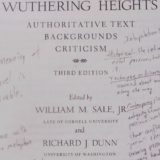







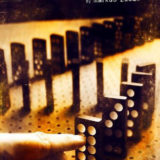

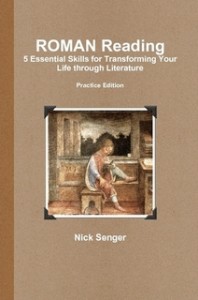
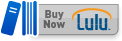
Why you should download/save videos from youtube :
You found an interesting video from youtube and you want to save/download it to your computer and later share it with your friend or keep it as a collection. However, by default Youtube doesn’t allow users to save/download the videos. It only allow user to send a hyperlink to the friends and invite them to go to youtube website to view the videos.
why not save/download the video before it’s too late ?
Steps to save/download the video from youtube
For Internet Explorer (PC) users
1) Click your favourite video clip, you can see the URL in your browser becomes something like this : http://www.youtube.com/watch?v=qCcCEqD117U
2) highlight the URL, “copy” & “paste” to Youtube Robot url and click “+” button
or move mouse to the download link, right click the mouse use “menu”->”download by youtube robot”
or drag the url to youtuberobot’s floating window
4) When the download link shows, the flv video file will auto download to your local computer
5) You can double click to view the downloaded video file
6) Youtube Robot intergrate with FLV Converter,you can select output format first then click convert button to convet the downloaded video file to your format.
7) You can plup-in IPod, PSP to usb port,after convert finished Youtuberobot will Auto transfer video to iPod, PSP,iPhone, Pocket PC, or Zune
Product page: http://www.youtuberobot.com
Direct download link: http://www.youtuberobot.com/download/utuberobot.exe
Company web-site: http://www.youtuberobot.com
E-mail: support@youtuberobot.com
Wow! Thank you so much for this. I have tried and tried to figure out how to download Youtube videos and Miro is the answer to my prayers. I’m going to be able to add so much multimedia to my curriculum with this. Thanks!